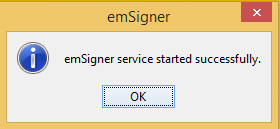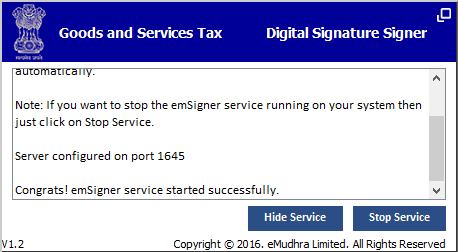System Requirements for Using the GST Portal (www.gst.gov.in)
Desktop Browsers Versions for Access GST Common Portal:
Internet Explorer 10+Chrome 49+Firefox 45+
Besides the above on browser compatibility following should not be disabled:
Cascading Style Sheet (CSS) – used to render User Interface look and feel of the portal. Disabling this will not provide appropriate user experienceJavaScript – used to provide enhanced user experience in using User Interface controls. Disabling this will not allow user to perform any transaction in the portal.Cookie – used to store personalized information of user. Disabling this will not allow user to login and perform any transaction in the portal.
Unzip tool to extract the certificates from a zipped single file – Example: Winzip 7+ / WinRar 5+
Mobile Browsers
Hi Friends Normally Mobile Browsers are not responding properly so we are not suggest you for using Mobile Browsers, If you existing taxpayer and want to register on GST Portal via Mobile then Please Download “GST Enrolment Android app” and Register yourself by using that app, You may Find complete information Regarding “GST Enrollment App” From following link….
2. System Requirements for Usage of Digital Signature Certificate
Desktop Browser: Internet Explorer 10+/ Chrome 49+ or Firefox 45+Valid class 2 or class 3 Digital Signature Certificate (DSC) obtained from a DSC provider
Note:
Pre-requisites for installing Web socket installer
Windows 32 / 64 bit OSJava 1.6 JRE 1.6.0_38+, Java 1.7, Java 1.8Windows: Admin access to install the emSigner componentAny one of the following ports should be free 1585 2095 2568 2868 4587
3. Downloading and Installing the Web Socket Installer
For downloading and installing the Web Socket Installer, perform the following steps: The emSigner Setup assistant wizard is displayed. Click the Next button. To install the emSigner in the default folder created under Program Files, click the Next button. Note: You can click the Browse button, navigate and select the folder to install emSigner. The emSigner Setup page is displayed. Click the Install button to begin the installation process. After Successful Installation Please Click the Finish button to exit the Set up wizard. Now Right click the emSigner icon placed on your Desktop and run as Administrator. A message indicating the start of the emSigner service is displayed. Click the OK button. On successful set up, Digital Signature Signer window is displayed. Recommended Articles
GST QuizGST RulesReturns Under GSTGST RegistrationGST RateGST FormsHSN Code ListGST LoginGST SoftwareGST Suvidha ProviderState GST Act
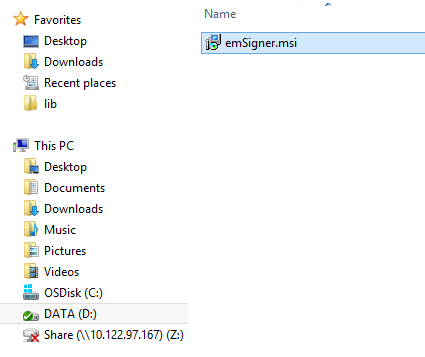
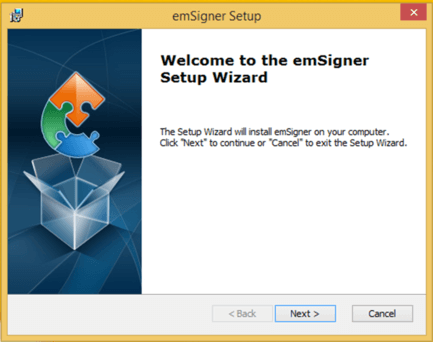
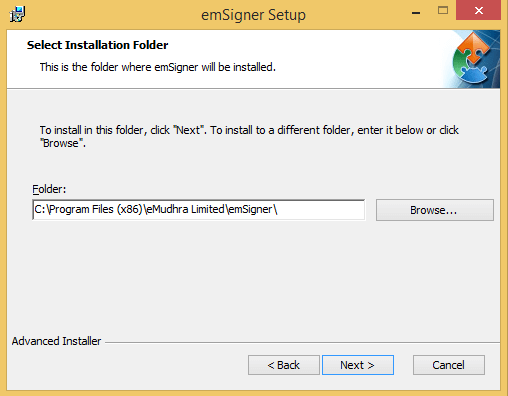
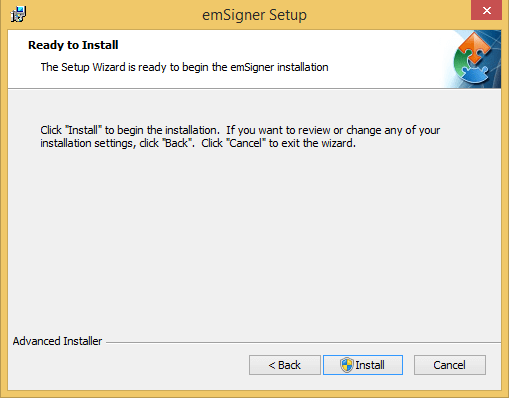
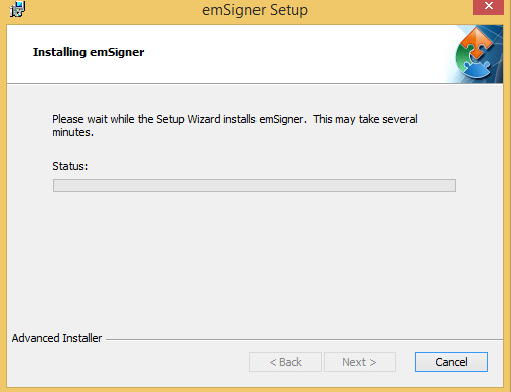
![]()